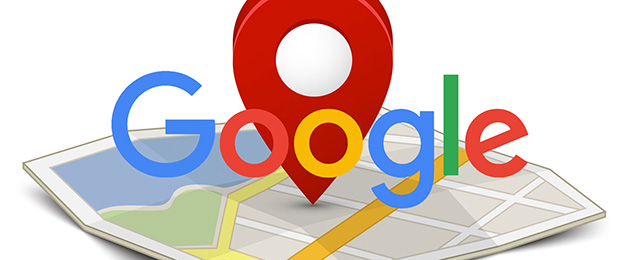Google recently announced the launch of their new Google Maps Platform and new pricing structure for businesses, making customised Maps, Routes and Places available to their users.
Most corporate websites use the Google Maps widget on their contact page to show the location of their business address. If your website uses the Google Maps plugin you may find that it has stopped working, there is an error or a watermark message, “for development purposes only”.
The new Google Policy- creating a Google API Key
One of the main reasons for this change is due to Google’s policy concerning how Google Maps work. More specifically, from now on to display Google Maps on your website you’ll need to get a Google Maps API key. This is a kind of token that connects your widget to the Google Maps API.
The question is… How to create the Google API Key?
Creating the key is not very complicated, it should only take around 20 minutes. Firstly, you will need to setup a Google Account on the new Google Cloud Platform and add your billing information. See simple step-by-step guide at the end of this article.
Charging API calls by usage
Once you have your Google Maps API key, you can set your daily quota for queries in the Google API console. You are allowed up to 25,000 free requests per day, which means the service will remain free as long as you don’t exceed this number each day. If you do go above this amount, you’ll need to pay or buy a Premium Plan license to secure a higher daily quota and allow for more queries. There is also some good news… Google is offering a free $200 credit to get you started.
Here is some more information about usage limits, higher quotas, billing and applying for increased limits on the Google Maps API documentation page ->
To make the process as simple as possible, we’ve put together an easy step by step guide:
Step 1 – Create your Project
- To start the process, go to Google Maps Platform https://cloud.google.com/maps-platform/
- Click on “Get Started” button and tick all three types of products, and press “Continue”.
- In the new window, choose “Select a Project” and enter the Project Name, then click on “Next”.
Step 2 – Create Billing Account
- In the new window, click on “Create Billing Account”.
- Create a name for your billing project and click on “Continue”. Fill in all of the data related to your contact details and payment method information. To finish click on “Next”.
- The API KEY will now be created, save it and press “Done”.
Step 3 – Share the API Key with your website administrator
- The key may be applied to any widget related to Google Maps API. All you need to do is copy and paste the key to the plugin dashboard or share it with your website administrator.
If you would like to know more about Google Maps platform visit here https://cloud.google.com/blog/products/maps-platform/introducing-google-maps-platform)
If you have any question or extra help with this process, here on Redline we are happy to help you!